You can render your MyST documents as Microsoft Word documents.
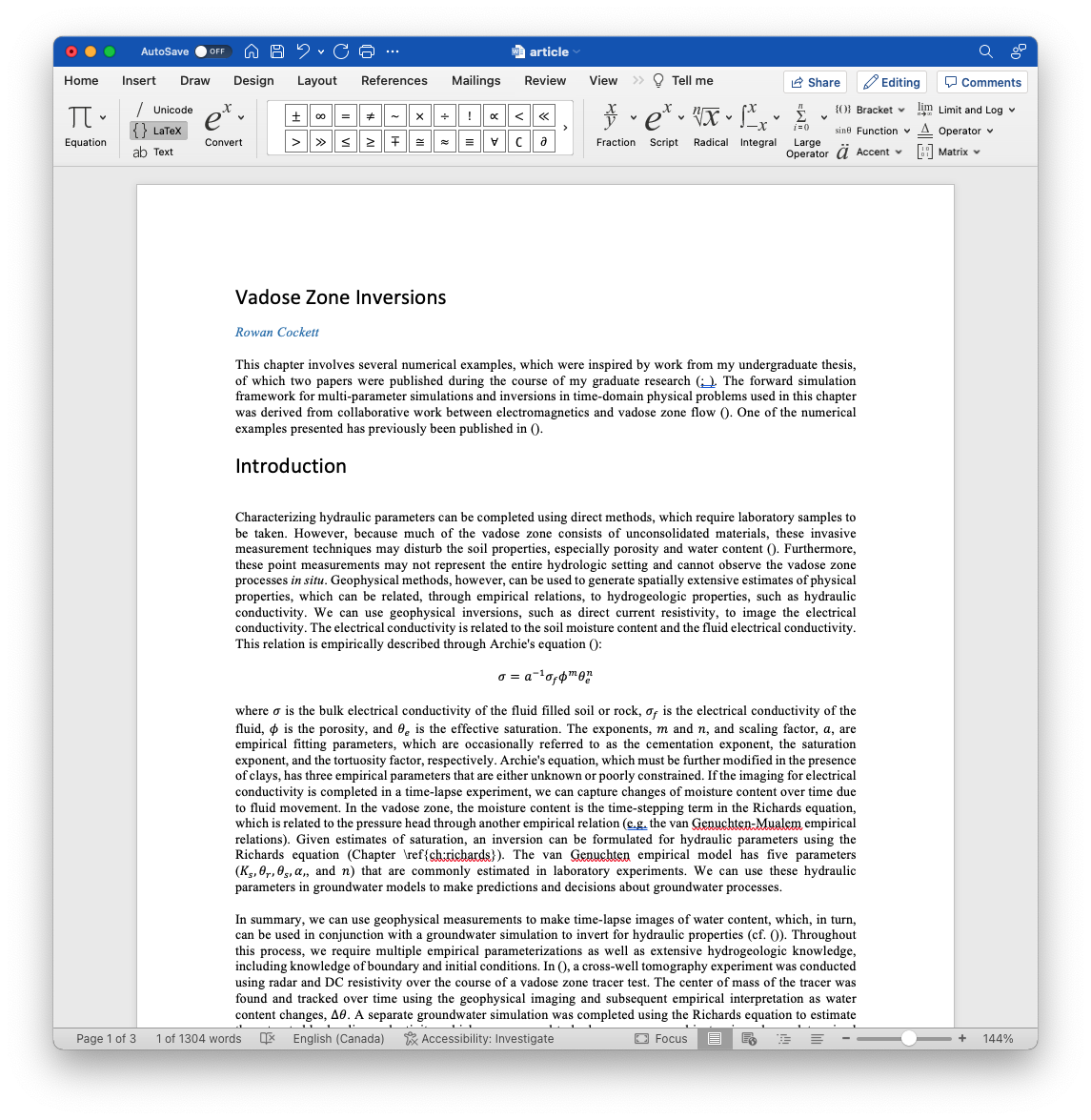
Figure 1:Export to a Microsoft Word document to easily share with your colleagues.
See the quickstart tutorial for getting started with exporting to Word documents, and PDFs with various templates.
Exporting to Word¶
To create a new docx export type for your MyST document, in your document frontmatter, add an exports list:
---
title: My Document
exports:
- format: docx
output: exports/my-document.docx
---To build the exports, use the myst build command, which will work with your project structure if it exists and create a document in the output path that you specify.
myst build my-document.md --docxBased on the output field in the export list in the frontmatter, the PDF and a log file will be written to exports/my-document.docx.
When opening, click Yes to “Accept Links”
The default export creates links for cross references and citations, and the first time this is opened Microsoft Word asks you if you would like to link these. Click Yes.
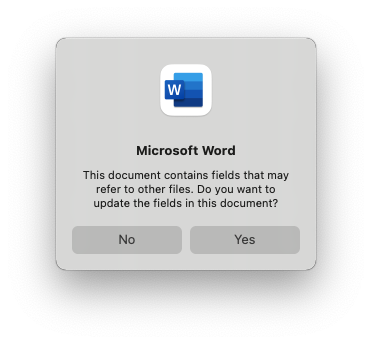
Figure 2:Allow word to fix links for cross-references and citations.
Math and Equations¶
Currently MyST export does not fully create math in Word’s format, instead, is used, which can easily be converted inside of Word.
Select any equation and open the equation toolbar
Click
LaTeXIn the convert dropdown, select “All - Professional”
Click convert
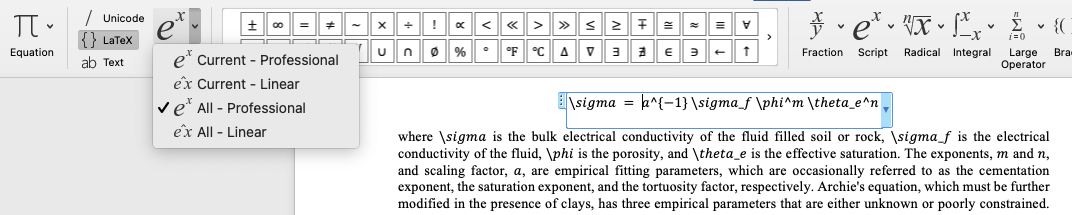
Figure 3:To fix equations in Word, use the equation toolbar to select LaTeX and from the dropdown select, all professional, then click convert.
Rendering Word with myst-to-docx¶
The rendering process for word documents uses the myst-to-docx package. The library works together with mystmd for sharing information about frontmatter (e.g. title, keywords, authors, and affiliations).
Word Templates¶
We are looking for contributions in this area to improve Microsoft Word export, please reach out if you want to help!