In addition to global controls that you can set in the project settings, you can also add metadata to individual notebooks, or on notebook cells, to control how MyST handles them during execution and rendering.
Tags for an entire notebook¶
The concrete syntax of notebook tags depends on the notebook format.
ipynb notebooks¶
Using Jupyter Lab, you can use the Property Inspector builtin extension to manage notebook-level metadata.

Using this tool you can add key-value pairs to the notebook metadata. For example, to skip execution of a notebook, you would add the following key-value pair inside the notebook metadata dictionary:
"tags": [
"skip-execution"
]Markdown notebooks¶
With Markdown notebooks, you can add notebook-level metadata using the YAML frontmatter at the top of the file. For example, to skip execution of a notebook, you would add the following to the frontmatter:
---
kernelspec:
name: python3
display_name: Python 3
execute:
skip: true
---Tags for a cell in a notebook¶
Tags are a list of strings under the tags key in the cell metadata, which can
be set in JupyterLab, VSCode or in a {code-cell} directive. Here
again the actual syntax depends on the notebook format.
ipynb notebooks¶
In the JSON representation of a jupyter notebook, cell tags would look like:
{
"cell_type": "code",
"source": ["print('hello world')"],
"metadata": {
"tags": ["my-tag1", "my-tag2"]
}
}You can use the Property Inspector builtin extension in Jupyter Lab to manage cell metadata, like so:
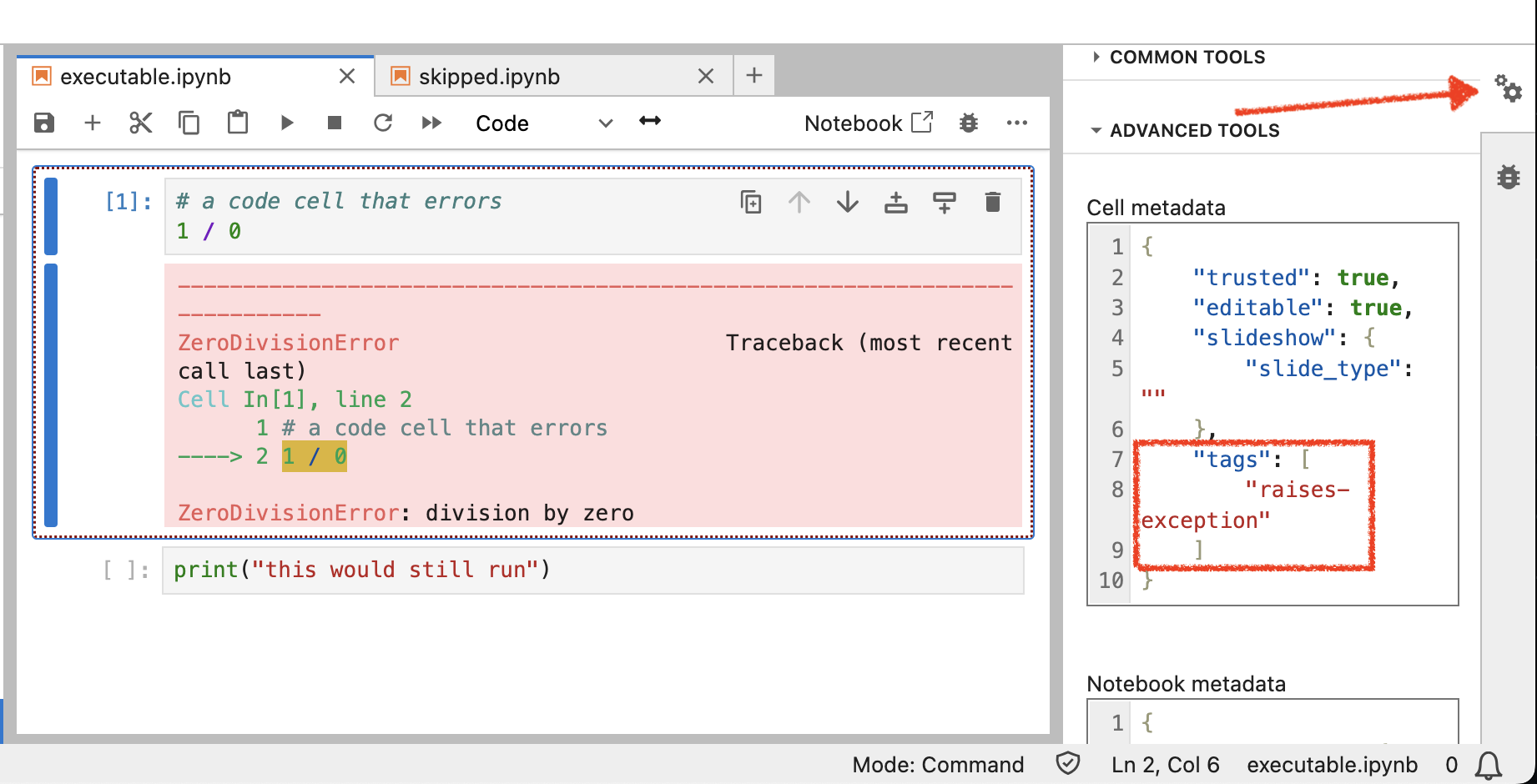
Markdown notebooks¶
In addition, MyST also supports the {code-cell} directive for markdown notebooks; here is an example of adding the raises-exception tag on such a code cell:
In Markdown of a jupyter notebook these look like:
```{code-cell} python
:tags: [remove-input]
print("This will show output with no input!")
```for a single tag, or more generally, if you need to add multiple tags:
```{code-cell} python
:tags: [my-tag1, my-tag2]
print("This will show output with no input!")
```