Execution information can be added to MyST Markdown files, which allows you to perform computation using MyST’s notebook execution engine. First, you will need to define a kernel specification, after which you can introduce Markdown-based computation in several ways:
Code cells for block-level content.
Inline expressions for content inline with surrounding text.
Install Jupyter Server
To execute your code you will need to Install Jupyter Server.
Kernel specification¶
Defining a kernel specification (kernelspec) informs the Jupyter server of the name of the kernel that should execute your code. When you call myst build --execute or myst start --execute, the MyST CLI starts a Jupyter kernel to execute your code and gather the execution results. Defining different kernelspecs in each notebook makes it possible to flexibly switch the package environment and programming language (e.g. to use R in one notebook, and Julia in another).
The kernelspec configuration should be defined in the page-level frontmatter of each executable Markdown file (see How project and page frontmatter interact for more information), and supports the same content that is validated by nbformat’s schema:
Table 1:A list of available kernelspec fields
field | description |
|---|---|
| name of the kernel, e.g. |
| human-readable name for the kernel, e.g. “Python 3.12” |
The following content is a frontmatter that defines a document that uses the python kernel:
---
kernelspec:
name: python3
display_name: 'Python 3'
---After we declare the frontmatter, the contents of each {code-cell} directive and {eval} role will be executed by the python kernel during the building process.
Use a different kernel¶
Furthermore, you can build MyST Markdown content with other programming languages like JavaScript, R, and Julia by installing the corresponding kernel. For example, to build a page that uses JavaScript in the {code-cell}, we could:
Install a JavaScript kernel, e.g. ijavascript.
Retrieve the kernel name with
jupyter kernelspec list. In the default installation, the kernel name isjavascript.Set the kernelspec in your document’s frontmatter:
kernelspec: name: javascript display_name: JavaScriptDefine a code cell that uses the new kernel:
```{code-cell} javascript console.log("hello javascript kernel"); ```
Code cells with the {code-cell} directive¶
You can use the {code-cell} directive to create block-level computational outputs in MyST Markdown.
{code-cell} directives have the following form:
```{code-cell} LANGUAGE
:key: value
CODE TO BE EXECUTED
```LANGUAGEdefines the language to be used in executing the code.:key: valuepairs will be treated as cell-level metadata.CODE TO BE EXECUTEDwill be executed by theLANGUAGEkernel at build time.
For example, the following directive inserts a code cell into the page, and will be executed if you specify --execute with your MyST build.
```{code-cell} python
hello = "hello"
there = "there"
phrase = f"{hello}, {there}!"
print(phrase)
```hello = "hello"
there = "there"
phrase = f"{hello}, {there}!"
print(phrase)hello, there!
Add tags to {code-cell} directives¶
You can add tags to the {code-cell} directive.
They will be parsed and used in the same way that cell tag metadata is used in .ipynb files.
For example, the following code defines a remove-input tag (See all notebook tag options):
```{code-cell} python
:tags: [remove-input]
print("This will show output with no input!")
```and results in the following:
This will show output with no input!
This can be particularly helpful for showing the output of a calculation or plot, which is reproducible in the source code, but not shown to the user like this matplotlib plot:
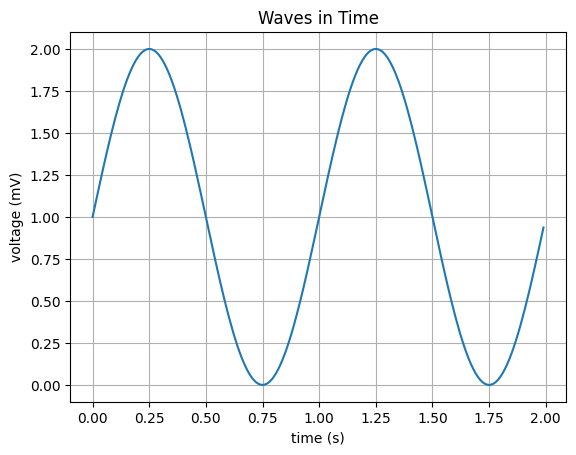
For multiple tags you have two ways to provide them:
If you specify argument options with
:, tags will be parsed as a comma-separated list of strings. For example:```{code-cell} python :tags: [tag1, tag2,tag3] # Note that whitespace is removed from tags! print("howdy!") ```If you specify argument options with YAML, tags should be given as a YAML list. For example:
```{code-cell} python --- tags: - tag1 - tag2 --- print("howdy!") ```
For more about how to specify directive options, see MyST Syntax Overview.
Inline expressions with the {eval} role¶
You can use the {eval} role to evaluate code that is surrounded by text.
This allows you to quickly insert its output in a way that flows with the text around it.
For example, the following MyST Markdown would re-use the variable defined above.
The phrase is: {eval}`phrase`.This results in the following:
The phrase is: hello, there!.
You can also modify the expression at the time of computation, for example:
The phrase manually computed is: {eval}`f"{hello}, {there} everybody!"`This results in the following:
The phrase manually computed is: hello, there everybody!
Markdown cells with block breaks¶
In Compatibility with jupytext, the jupytext tool for integrating text-based notebooks with existing Jupyter tools like JupyterLab is discussed. By default, when reading a MyST Markdown document, jupytext creates a single Markdown cell between adjacent code cells. The block-break (+++) syntax described in Blocks and Comments can be used to separate blocks of Markdown into distinct Markdown cells.
Compatibility with jupytext¶
jupytext is a Python package that converts between Jupyter Notebooks (ipynb files) and plain text documents (like MyST Markdown files). It provides both a commandline tool to perform these conversions, and an extension for JupyterLab to facilitate opening text-based notebooks with the Notebook viewer. MyST Markdown is understood by jupytext, which defines a md:myst format for reading from / writing to MyST Markdown.
The following command will convert a MyST Markdown file example.md to the .ipynb notebook:
$ jupytext --from md:myst --to notebook example.mdControl of execution¶
The top-level execute page frontmatter block accepts several properties for controlling build-time execution of the given page:
skip- Skip execution of this notebook, even though it has a kernelspec.
depends_on_env- Define the environment variables upon which this notebook depends. Changes to these variables will invalidate the execution cache.
cache- Disable the execution cache for this notebook.