You can add a button to your MyST website that launches a Jupyter environment in the cloud and opens the current file in the editor. If the file is a Jupyter Notebook (.ipynb file) or a MyST document with code-cells[1], users can use the Jupyter environment to run the code cells and inline expressions.[2]
Add a Jupyter server launch button¶
To add a launch button to your project, ensure your project has GitHub configuration in your project or page frontmatter, then use the project.jupyter: true configuration. For example:
project:
github: jupyter-book/mystmd
jupyter: trueThis will add a “launch button” to the top of each page. Clicking the button will open a menu where you can paste in the URL of a JupyterHub or BinderHub to launch your content. Here’s what it looks like:
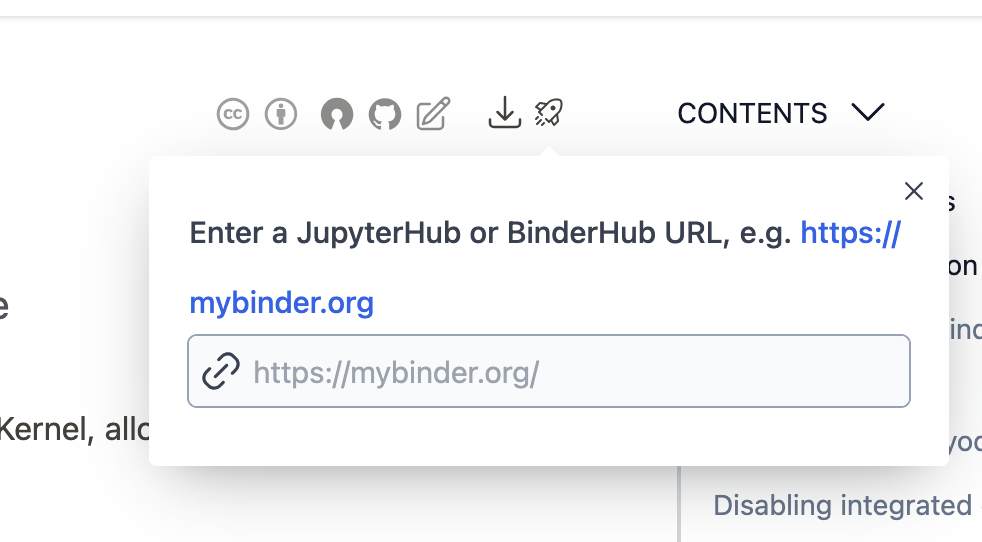
The launch button menu allows you to launch Jupyter servers on a JupyterHub or a Binder service. You can paste in the URL of the JupyterHub / BinderHub instance where you’d like to launch your content.
When you click Launch, a Jupyter session will launch on the hub URL you’ve provided, and the source file of the current page will open.
Interacting with MyST Markdown documents is only supported in JupyterLab with the
jupyterlab-mystextension installed.This is a fully-interactive Jupyter environment. If you’d instead like to provide interactivity to the same page, see In-Page Execution.