A jtex template contains everything necessary to create a document, including a template.yml, the main template.tex, and any associated files such as classes (*.cls), definitions (*.def), or images (*.png).
These templates are data-driven, in that they record all of the options in a template.yml which you create as you are working through moving your document to a jtex template.
See the video tutorial 📺
To get started you will need to install jtex and, for convenience, cookiecutter which allows you to get up and started in a new repository fast!
npm install -g jtex
pip install cookiecutterOnce these are installed, you can clone the jtex template repository, and go through the interactive questions on the CLI prompt.
cookiecutter gh:myst-templates/jtex-template
> title [My Template]:This process will create a template folder laid out as:
my_template
├── .github
├── README.md
├── template.yml
├── template.tex
├── [article.cls]
├── [logo.png]
├── thumbnail.png
└── original
├── main.tex
├── ...
└── sample.bibCopy your template¶
The first thing to do is to copy in your template into an original folder.
This is helpful to check in on as you transform it to a data-driven template.
If you need example data to create a default PDF, then store it in an example folder.
🛠 Create an original folder, copy in your source files.
To see the contents and structure of template.yml, see Template.yml, which defines a number of parameters and options that are available when rendering your template. The structure of the document model has standard properties, like title, as well as custom template.yml defined properties. These properties are defined in Document Model.
template.tex¶
The main file in your template will be template.tex, which should be the full journal article or index of your book.
Take a look at the defaults in the included file, it includes [-IMPORTS-] and [-CONTENT-] as well as options that turn on/off elements of the source code, for example:
[# if options.draft #]
Some source code
[# endif #]🛠 Copy in the contents of your document
You will also need any other files necessary to render your template:
🛠 Copy in any other style, definitions or images necessary for the template (e.g. *.cls, *.bst, *.def, *.png)
After you have copied these, add to the files: entry in your template.yml (see Template Files for details).
🛠 Add the files necessary into files list in the template.yml
Template-ify your template.tex¶
The next thing that we will do is start to change our template.tex into an actual template! There are a few parts of data that are available when you render the template (see Template Variables).
These objects include:
[-IMPORTS-]and[-CONTENT-]- The main parts of your template for imports at the top, and the main content of your document
docobject- Holds structured frontmatter information, for example
[-doc.title-] - See Document Properties
optionsobject- Holds custom data defined by this template, for example
[-options.my_custom_opt-] partsobject- Holds custom “parts” of the document like an abstract, for example
[-parts.abstract-] - See Template Parts
Start with the title & abstract¶
Your document probably has a title like \title{Some title}. Change this to:
\title{[-doc.title-]}The structure of the template variables is a customized Jinja environment that allows you to put variables
starting with [- and ending with -]. See Templating Rules for more information.
Your template might also have an abstract in it, if so we will define this as a “part” or our document.
[# if parts.abstract #]
\begin{abstract}
[-parts.abstract-]
\end{abstract}
[# endif #]Here we are introducing conditional syntax for the template, that starts with [# and ends with #].
Add to the template.yml¶
The above template properties that we added also need to be added to the template.yml. The command line tools will tell us where we need to add information:
jtex checkThis will tell you that certain fields were found but not defined in your template.yml:
template.tex
[parts] The template.yml does not include part "abstract" but it is referenced in template.tex on line 18
[doc] The template.yml does not include document property "title" but it is referenced in template.tex on line 14
jtex found warnings or errors in validating your template.🛠 Update your template.yml with parts and doc
For example, your template might be something like:
parts:
- id: abstract
required: true
description: >
A good abstract will begin with a short description of the problem being
addressed, briefly describe the new data or analyses, then briefly states
the main conclusion(s) and how they are supported and uncertainties.
doc:
- id: title
required: trueImprove the Data
Often the templates that journals provide include a lot of specific information about number of characters (max_char) or number of words (max_words), you can create these fields so the will be checked when you render your template.
Other helpful information can also be included in this template description, for example about data availability or how to structure your acknowledgments part.
Try running jtex check again, and some of the errors will be fixed!
Update the authors and affiliations¶
The authors and affiliations are usually the hardest part to template as many journals do these differently. If you are looking for inspiration, take a look at some of the existing templates in the myst-templates organization on GitHub.
For example, to create the following author/affiliations list:
\authors{First Author\affil{1}, Author\affil{1,2}}
\affiliation{1}{First Affiliation}
\affiliation{2}{Second Affiliation}The jtex template is as follows:
\authors{
[#- for author in doc.authors -#]
[-- author.name --]
[#- if author.affiliations -#]
\affil{
[-- author.affiliations|join(",", "index") --]
}
[#- endif -#]
[#- if not loop.last #], [# endif -#]
[#- endfor -#]
}
[# for affiliation in doc.affiliations #]
\affiliation{[-affiliation.index-]}{[-affiliation.value-]}
[# endfor #]The extra - in some of the template variables (e.g. [-- author.name --]) allows you to control whitespace so that the final template collapses onto a single like like the example.
Most of the time you can get most of the way there with if statements and for loops (including the special loop.last variable). The | join(",", "index") is often helpful for affiliations. You can read more about specifics of templating in Templating Rules.
Options¶
Your template may also have specific options that are not covered by the document model, and are not a “part”. Good examples of this are keypoint, draft or journal_name. To add these add a [-options.journal_name-] and follow the instructions in running jtex check when you save.
options:
- type: string
id: keypoint
description: Summarize the main point and conclusions of the article
max_chars: 140
- type: boolean
id: draft
description: Mark the document as draft with line numbers and a watermark
- type: choice
id: journal_name
required: true
description: The journal you are submitting this manuscript to!
choices:
- Nature
- Science
- CurvenoteThe options can be of type: string, boolean, choice, or file. You can also provide a title for any part or option.
If you use dashes in option names (i.e., my-option instead of my_option), you have to access them within brackets in your template:
[#- if options['my-option'] -#]
#show: somefunction.with(
option: "[-options['my-option']-]"
)Content, Imports and Packages¶
The next sections to template are the main content section, which you can replace with [-CONTENT-] and a place before \begin{document} in your template.tex, put in the [-IMPORTS-].
The imports will be dynamically created based on your content, including any math macros that you might use.
The imports are also not included if they are already present in your template. You can define these in the packages list of your template.yml.
To automatically find packages, ensure that your files list is up to date (including any style or other classes), and jtex will (naively) parse these and provide warnings. To put the automatically found packages into your template.yml, save and run:
jtex check --fixThis will overwrite your template.yml with all packages found and there should be very few issues found automatically by jtex check.
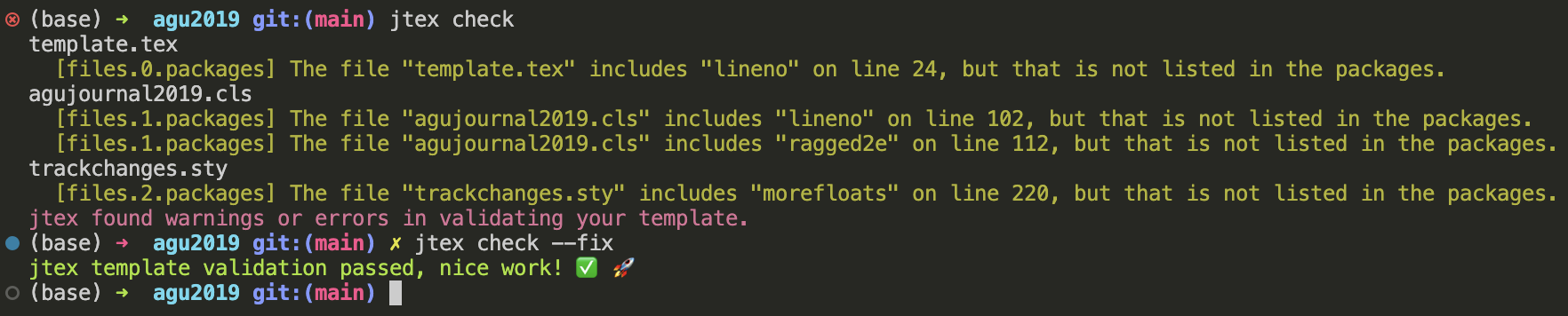
Using jtex check --fix will fix as many errors as possible with your template.yml!
Build with content¶
Your template should now be in a place where it can be used to render content. For this we will use the myst command line tool.
Create a markdown file with your content, with some frontmatter that looks like:
---
title: My article title
exports:
- format: tex
template: ../my_template # The folder with your template.yml in it
draft: true # Any options
journal_name: Nature
keypoint: I know how to make a MyST Markdown template.
authors:
- name: Rowan Cockett
orcid: 0000-0002-7859-8394
affiliations:
- Curvenote
keywords:
- MyST Templates
---Ensure that the exports list has a format: tex in it. To also have your parts defined, use blocks with JSON metadata:
+++ {"part": "abstract"}
This is your abstract!
+++
# Introduction
Other content!You can now render your document with:
myst build my-document.md --texBy default these are put in a _build folder. If you want to control that, use the output: field in the appropriate export. If you have installed, you can also try changing the format to pdf or pdf+tex to keep the source files. See for more information on using MyST templates for .
Check that you are happy with the output tex files, and that all of the files are listed and copied over properly. If you build a PDF, save a thumbnail of one of the pages as thumbnail.png.
Create a Repository¶
The default template repository creates a GitHub Action, that checks your template for obvious errors using jtex check.
Push your template to a GitHub repository, and you will see the actions test any time you update your template.
Nice work on creating a template, share the word on twitter, and think about contributing your template to make it discoverable to other users!